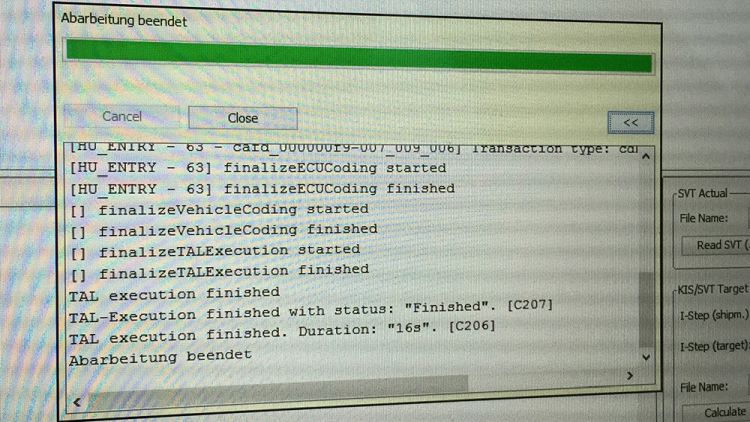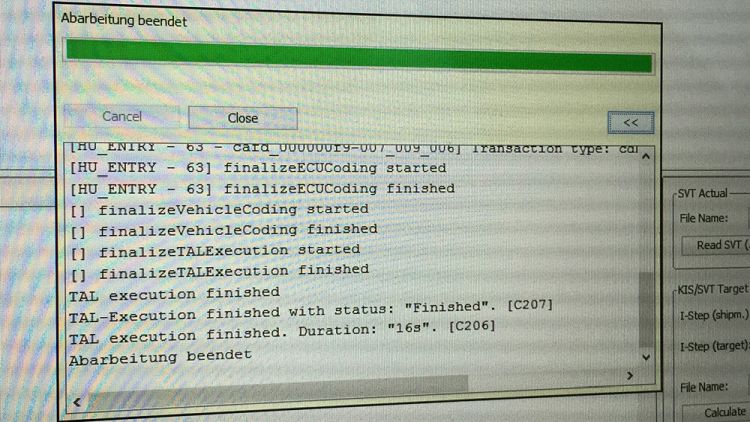Introduction
First point to note, this post is aimed at F20/F21 owners as that is what I have completed the procedure in – this is also possible on the F22 (2-Series) and F30 (3-Series).
My understanding is this, when ordering the EBT package with your car (Approx £400) it’s fitted with a Combox which provides the functionality along with enabling the feature in the iDrive. Good news if you have BMW Professional Navigation or a 2014 (See note) model – your car will have a Combox and armed with the tools below (Less than £10) you can enable EBT.
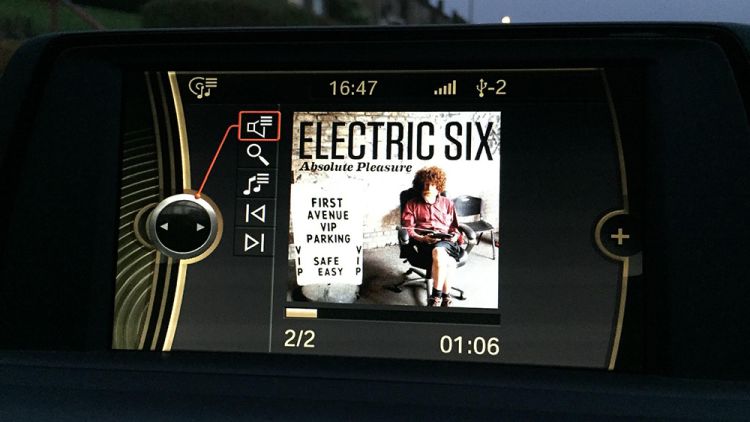
Note: I don’t know the exact date, but I took delivery of my car Mid-May 2014 and it has a Combox – my friends collected Mid-April doesn’t have one. You can check for a Combox in the boot – a telltale sign from the interior is the presence of the SOS button next to the front interior light.
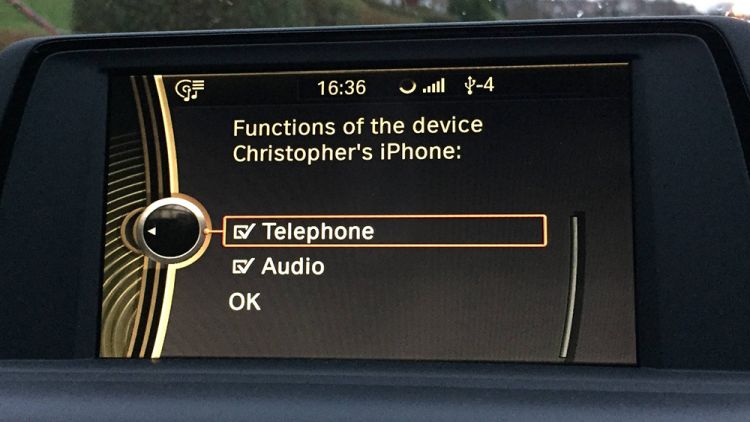
Tools Required
- ENET Diagnostic Cable
- Laptop Computer with Ethernet Port
- Software (E-Sys & PSdZData)
Instructions
- Install the E-Sys software and PSdZData. I can’t provide you with this software, but you can source it online. When sourced, follow the instructions provided to install software.
- Start your car, connect the OBD2 cable to the port just above the bonnet release lever.
- Disable the wireless connection on your laptop, connect the other end of the cable (Ethernet) to your laptop and observe the network connection icon in the system tray – you are looking for a yellow triangle with a “Limited connectivity” status. It may take around 60 seconds for this to happen.
- Launch the E-Sys application and on the toolbar click the Connect button.
- Under the Target option select your car based on chassis, don’t select the Direct option. For my car, I selected F020. If you don’t have any options under Target then the install of software has been performed incorrectly.
- For the Interface, select Connection via VIN. If this can’t be selected, the connection isn’t established between the laptop and the car. Try starting the engine if you haven’t already, disable any other connections like Wireless and ensure the cables are connected.
- At the bottom, select Series, I-Step Shipment and leave the next two fields empty.
- Click the Connect button and await confirmation of a successful connection.
- From the panel on the left select Expert followed by Coding,
- Press the Read button, and when you see a folder(s) in the box below press the Save button and then save the XML file onto your computer.
- Next press Edit and you’ll find the screen changes on the left hand side to FA-Editor.
- Expand FAList if not already then right click on FA and select Calculate FP.
- Expand out the following path “FAList\FA\FZAuftrag\Type” and select SALAPA Element.
- Some codes will display down the bottom, find 6NH and replace it with 6NS.
- Click the icon at the top-right hand side of the codes to apply changes.
- On the folders at the top again, right click FA and select Calculate FP to verify again before writing.
- Press the save icon on the toolbar.
- On the menu bar at the left hand side, select VCM from the Expert section.
- At the bottom, in the File tab within Vehicle Order click the … icon and select the XML file you created.
- Again, right click FA at the top followed by Calculate FP.
- At the bottom, select the Master tab (May be VCM Master) followed by Write FA FP.
- Now at the bottom right select Read SVT.
- On the list of folders find one starting HU_ and right click it and select Code. If you have music playing it’ll stop and the iDrive will shut down and reboot itself.
- Next find a folder titled CMB_MEDIA and do the same, right click and select Code.
- You have successfully enabled EBT on your car.